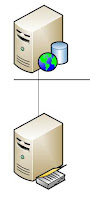What is
SharePoint Service Applications?
SharePoint
2010 Service Application replaces old Shared Service Provider architecture from
SharePoint Server 2007. SharePoint 2010 service applications are used to
enable sharing resources across sites running in different web applications and
different farms. Key benefit of this architecture is, we can use Service
Applications as plug and play, use and share whenever we need and stop if we
don’t need it anymore.
What is Web Application?
SharePoint Web Application basically a logical container, it
contains site. Each web application must have at least one site collection.
Each site collection can have more than on site. Each site can have more than
one sub sites.
We can describe web application with the help of following
picture.
Association between Service Applications and Web
applications:
Service application and Web applications are associated with
each other by service application connections. SharePoint 2010 Central Admin
and Power Shell are used to manage services and create a service connection
between service application and web application.
Service Applications Available in Different Core Editions of SharePoint 2010 Server:
Service Applications Available in Different Core Editions of SharePoint 2010 Server:
SharePoint Server 2010
Foundation Service Applications
|
||
Has Database
|
Cross-Farm Capable
|
|
Business Data Connectivity
|
YES
|
YES
|
Usage and Health Data Collection
|
YES
|
NO
|
Web Analytics
|
NO
|
YES
|
Microsoft SharePoint Foundation Subscription Setting Service
|
YES
|
NO
|
SharePoint Server 2010 Standard Service Applications
|
||
Has Database
|
Cross-Farm Capable
|
|
Managed Metadata Service
|
YES
|
YES
|
Search
|
YES
|
YES
|
Secure Store Service
|
YES
|
YES
|
State Service
|
YES
|
NO
|
User Profile Service
|
YES
|
NO
|
SharePoint Server 2010 Enterprise Service Applications
|
||
Has Database
|
Cross-Farm Capable
|
|
Access Service
|
NO
|
NO
|
Excel
|
NO
|
NO
|
Visio Graphic Service
|
NO
|
NO
|
Word Automation Service
|
NO
|
NO
|
Performance Point Service
|
NO
|
NO
|
Note: SharePoint Server 2010 Standard Edition contains all service applications from SharePoint 2010 Foundation edition and SharePoint Server 2010 Enterprise contains all service applications available in all other editions.
Server Farm Configuration Wizard:
The Server Farm Configuration Wizard is quickest and easy way to deploy services on your server farm. These are following steps you can use to run farm configuration wizard.
1. Navigate to Central Administration. In the Quick Launch menu on the left, click Configuration Wizards.
2. On Configuration Wizards page, click Launch The Farm Configuration Wizard.
3. On the Configure Your SharePoint Farm page, select Walk Me Through The Settings Using This Wizard; then click Next.
4. Under Service Account, select either Use Existing Managed
Account or Create New Managed Account. Then enter a username and password of an
account with farm administrator permissions in the available fields.
5. Use the available check boxes to select the desired
services; then click Next. Many of the services may already be selected and
unavailable to be deselected.
6. When the Create Site Collection page appears, you can
click Skip and create the first site collection later, or you can create the
first site collection during the wizard.
7. To create the first site collection, give the site
collection a name in the Title field.
8. Add an optional description in the Description field.
9. Under Web Site Address, append the URL with a descriptive
name for the site collection URL in the URL field.
10. Under Template Selection, choose the desired template
tab, choose the desired template, and then click OK.
11. When you get to the last page of the wizard showing you
a list of services running on the site collection, click Finish.
Note: The
Farm Configuration Wizard is used to add services only. Once the services are
added you cannot run wizard to remove these services. If you run this wizard
again, you will see services are already selected and greyed out; this mean
service is already configured. If you need to remove services, you can do it
manually.
In this article we learnt basics about service applications, web applications, different service applications available in different core editions of SharePoint 2010 server and we also learnt how to run farm configuration wizard and automatically configure service applications.
In next part of this service application configuration, i will try to explain how we can manually configure these service applications and how we can stop and start service applications
This article is referenced from these two books
SharePoint 2010 Administration by Todd Klindt, Shane Young, Steve Caravajal
SharePoint 2010 Configuration Study Guide By James Pyles
Please don't forget to comment thanks
In next part of this service application configuration, i will try to explain how we can manually configure these service applications and how we can stop and start service applications
This article is referenced from these two books
SharePoint 2010 Administration by Todd Klindt, Shane Young, Steve Caravajal
SharePoint 2010 Configuration Study Guide By James Pyles
Please don't forget to comment thanks